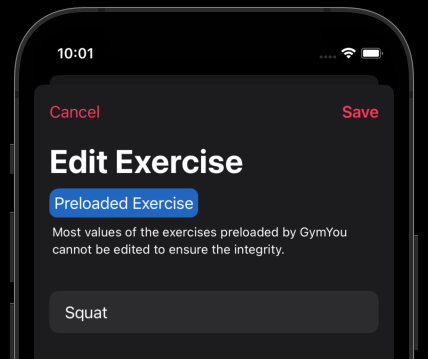1. Create a new Exercise #
GymYou has over 150 preloaded Exercises. If you miss certain exercises, you can simply add some yourself.
- Go to the exercises tab.
- Tap the plus icon.
- Enter the appropriate values.
- Tap ‘Create’.
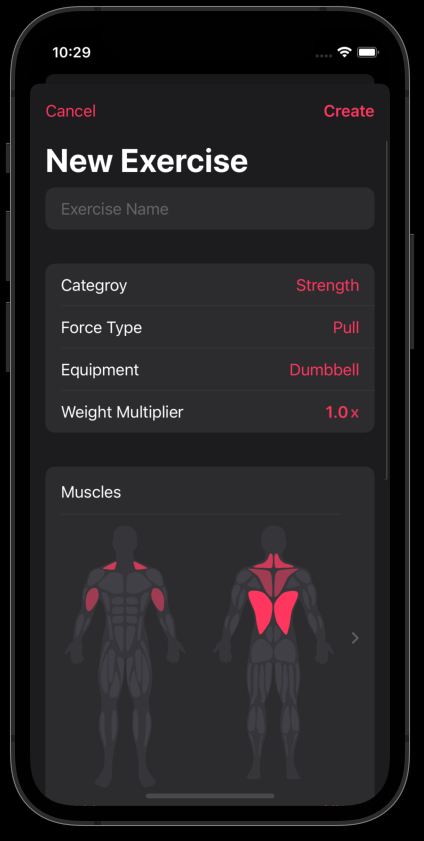
Category
You can assign your exercise to one of the four categories. This is recommended because different functions are provided for the different categories.
- Balance
- Cardio
- Strength
- Stretching
If you select ‘Strength’ you can enter some additional information such as the force type, equipment and weight multiplier. Weight multiplier has a practical use while force and equipment are only for information and filtering.
Weight Multiplier
As the name implies, the weight multiplier multiplies your weight by the given value. This is handy if you some exercises on machines with a specific resistance factor in addition to your weight. It is also used in all preloaded dumbbell exercises to double the weight, so that you only have to enter the weight of one individual dumbbell instead of adding both.
Muscles
If you add the muscles, you can distinguish between primary and secondary muscles. The secondary muscles, while involved in the exercise, are not used as much as the primary muscles.
Tapping a muscle’s name once makes it a secondary muscle, tapping it a second time makes it a primary muscle. The colors show that too.
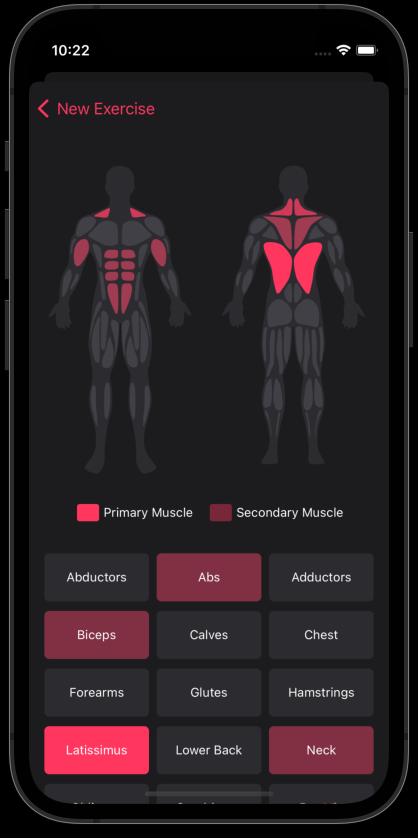
2. Edit Exercises #
- Select the exercise you want to edit
- Tap the tree dots icon and ‘Edit Exercise’ or the pencil.
- Edit the values.
- Tap save.
3. Edit preloaded Exercises #
If you try to edit one of them you can read a note that it’s not possible to edit all of it’s values to ensure the integrity, you might wonder what that does that mean.
Each GymYou installation has a fixed set of default exercises. If we as developers implement new features and want to update the exercises it is important that certain values stay untouched, so that we do not create a mess if we adjust them. The relevant values are greyed out and cannot be edited by you.