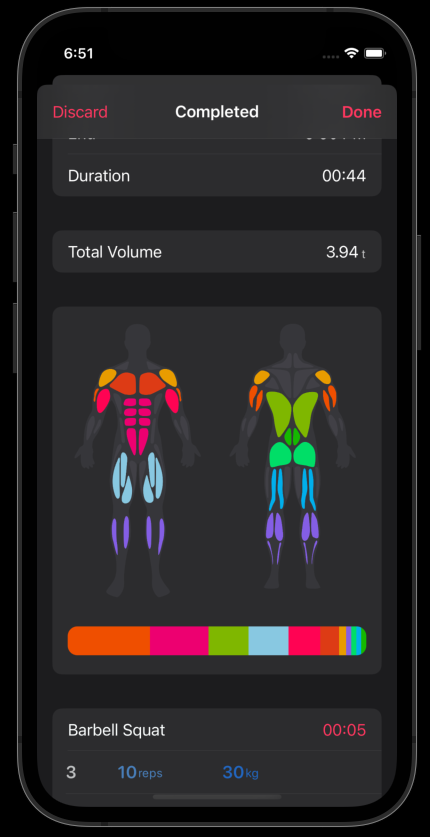Welcome to GymYou. Simply create your first workout and get started. GymYou has many helpful and important features to improve your game in the gym while remaining simple and intuitive.
1. Create your workout #
After you launch GymYou for the first time and finished the onboarding, you will see an empty workout view.
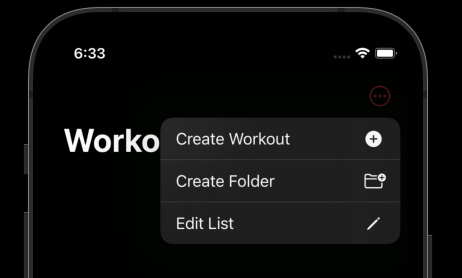
- Tap on the three dots icon and tap ‘New Workout’.
- Enter the name of your workout.
- Tap ‘Create’
- Your first workout appears on the screen.
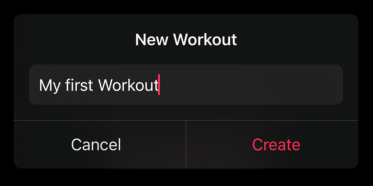
All the workout routines you create will be shown in this view.
You can also organise them in folders if you want.
2. Add Exercises to your workout #
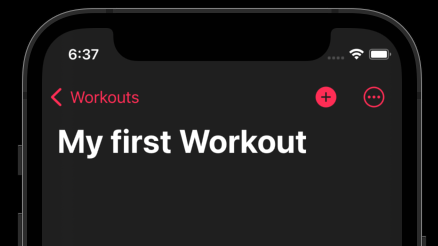
- Tap on your freshly created workout.
- Tap the plus icon
- Select the exercises you want to add.
- Tap ‘Add Exercises’
The list of your workout’s exercises is now shown in edit mode, which means that you can rearrange them by dragging the three lines on the side, or you can delete them by pressing the red delete icon.
When you are happy with your arrangement, tap ‘Done’.
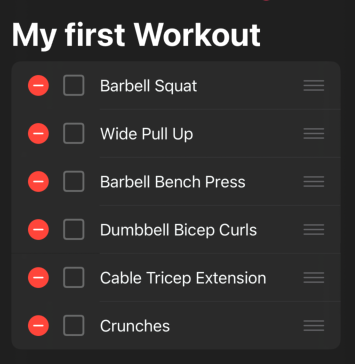
If you want to learn how to prepare your workout in even more detail, read this article.
3. Start your Workout #
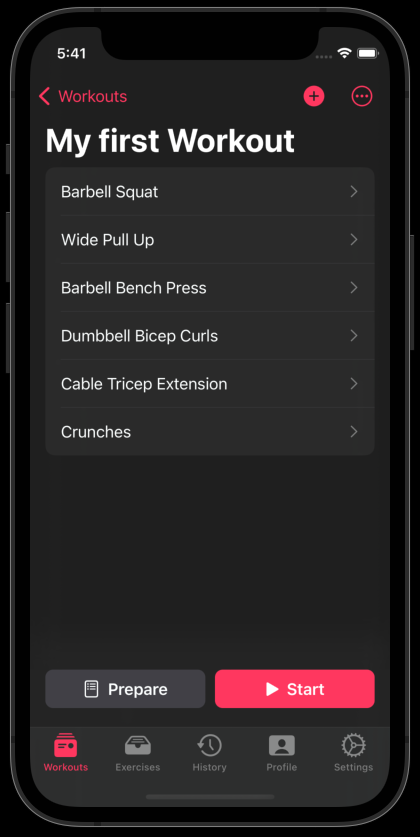
- To start your workout, simply tap ‘Start’. GymYou will bring you automatically to your first exercise.
Tapping ‘Start’ also starts a stopwatch which will track your workout duration. - Tap ‘Start Exercise’. That will start your exercise and an additional stopwatch which only tracks the duration of your exercise.
- In the lower area you can enter the values of your set.
- Tap ‘Log’ to log your first set.
- When you finished your exercise tap ‘Complete’.
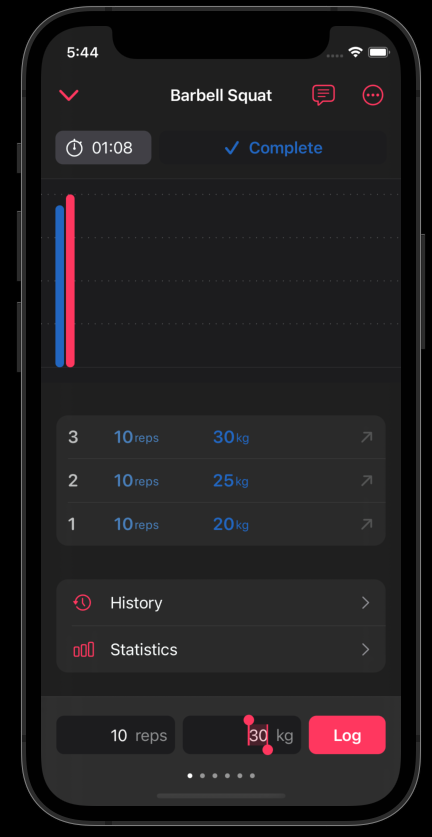
After you completed an exercise, GymYou will automatically bring you to the next one which you can then start manually. You can also navigate through the exercises yourself by swiping left and right.
4. During your workout #
If you minimise the exercises view by tapping the down arrow icon, you get back to the exercises list of your workout. Among other things you can see which exercises you already completed, which one is currently running and for how long your workout is already running.
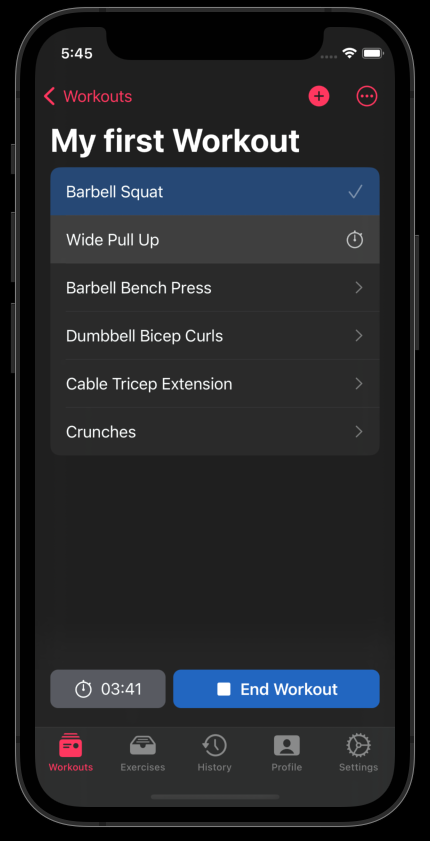
Tapping on one of the exercises in the list brings you directly to the view where you can start it.
If there is still an exercise running while you start the next one, it will be automatically canceled or completed, depending on if you have logged some sets in it or not.
After you finish an exercise, it will be locked so you don’t accidentally star it again.
If you accidentally finish an exercise when you haven’t actually finished it yet, you can unlock it and continue with it.
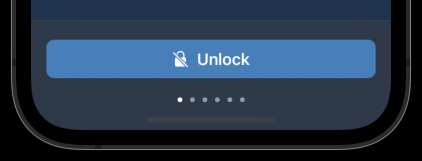
Keep in mind that the stopwatch of the exercise will continue to run and will use the original start time as a reference value. So if you have finished the exercise after 5 minutes and realize after two hours that you actually wanted to continue, your stopwatch will show 2 hours and 5 minutes after unlocking the exercise.
5. End your workout #
You can end your workout at any time by tapping the ‘End Workout’ Button.
All exercises completed during your workout will be taken into account. Exercises that you have started but not completed are recognized as completed if you have logged sets for them.
After you completed your workout, a summary will be shown to you.
You can finally decide whether you want to save or discard this workout.
If you want to make changes to this workout, you can learn in the article Edit a completed workout how to do that.